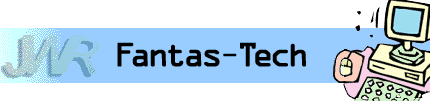
|
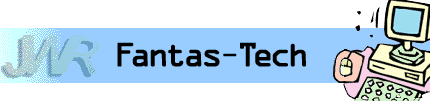
|
Jewish World Review Dec. 9, 2003 / 14 Kislev, 5764
By James Coates
http://www.NewsAndOpinion.com | (KRT)
Q When I run game programs (Thomas & Friends, Maggie's Farmyard) on my Toshiba Tecra 8000 laptop, they fill up just a part of the screen display, about a 7-by-5-inch rectangle. How can I set things up so that the game programs will fill the whole 14.1-inch screen? I've tried changing the pixel dimensions in the Display/Settings/Screen area but that doesn't help. Is there anything else I can try? Don Ehrett
A My youngest child is 29 years old so I'm a tad rusty about that little locomotive named Thomas, not to mention events in Maggie's Farmyard, Mr. E., but I do know how to fix things so your youngsters can view the games with a full screen. As you've found, the solution doesn't always lie with going to the screen resolution settings tab after right-clicking on the desktop and picking Properties. This is because most Windows computers don't permit settings as low as required for many games -- resolutions of 640 by 480 pixels. Yours probably doesn't get any smaller than 800 by 600 pixels. Here's the fix: The later versions of Windows create a compatibility setting for games that allow users to set the size of the display to a screen-filling 640 by 480 pixels rather than the normal settings used for ordinary work. For Windows-based software, find the game's icon and give it a right-click and pick Properties in the pop-up menu that appears. Now click on the Compatibility tab, where you will find a check box to order the display always at the game standard of 640 by 480. Folks with older DOS-based games also right-click on the icon and pick Properties. But DOS games present a Screen tab. You want to pick Full Screen. The game will do just that, and if you want to return to the regular screens use Alt + Enter to toggle between the displays. Q Please help: This is really serious. I'm addicted to Freecell, that catchy relative of the Solitaire card game built into Windows. The addiction has reached the alarming extent that it's now cutting in on productive work on my computer. I can't keep away from it.
In older machines, I simply transferred the game to a disk and deleted all components (and hid the disk a distance away). I don't know how it happened with my new Windows XP computer, but somehow the game got on the ``Run'' prompt under Start and I cannot delete it no matter what I do. If I replace it on ``Run'' with another program, Freecell always reappears when the other is completed. Someone suggested going into the registry and carefully deleting that line of language, but I cannot find the registry. Microsoft's programmed questions don't come close to the problem. Do you have any suggestions to rid my machine of this game? It has become easier to access than ever before and I'm growing desperate. Jeanne M. Mehmed
A My roommate for the past 39 years, 7 months and 15 days has the same affinity for the Spider card game that you have for Freecell, Ms. M. I'm afraid that your friends were correct when they told you that you need to edit the Windows registry to eliminate any of the items that appear once a user clicks on Start and Run and then types them in. This isn't just inconvenient, it's downright intrusive for those of us who don't relish others sitting down at our machines and browsing through the past programs we've ever run using this Windows feature. So let's talk about the registry and how to change it. The system registry is a huge collection of files and folders that contain thousands of settings, parameters and other bits of data that Windows uses to handle whatever tasks have been installed on a given machine. There is a program called regedit that permits editing this extremely delicate file that lies at the heart of a Windows PC. So safety is essential. Before messing with the registry at all you need to make a backup of it in its current state for later use should the thing become corrupted. You use that same Run command that won't let go of the Freecell line to invoke regedit. Click on Start and then Run and type in regedit and press Enter. Now click on File and Export in the registry editor display. This lets you specify a name for the backup file and puts it within easy reach on the desktop in case of trouble. Now click on File and Find and type in RunMRU, the name of the section that stores past entries in the Start/Run command. You will need to hit the F3 key several times until you get to the RunMRU entry with the names of the past programs. There you will see a list with Freecell among the entries. Click on that entry and then erase it using the Backspace key. When you close the registry editor and reboot the machine the Freecell entry will be gone and your temptation will be a thing of the past. Should problems set in, you can restore the registry just by going to the backup icon and clicking on it. Q When I receive a picture via e-mail, I am unable to view the picture in its entirety -- but rather have to scroll around the screen to see what the picture is. What do I need to do in order to see the picture as a whole rather than in pieces as I am currently doing? Kim Lucas
A Your question has several answers. At the top of the list is to tell you that the quickest way to force a photograph display to fit the screen is to open it either in the preview software built into Windows XP or into the Web browser you use to call up Web sites. The first step is to open the e-mail and right-click on the photo and then choose the Save Picture As command that gets offered. Save it to the desktop to make it easier to find. Now go to the desktop and give the icon for the picture a click to open it. Chances are strong it will open in the Web browser software, which is set to force pictures to fit. If this doesn't work, the next-best move is to right-click on the icon and (if you are running Windows ME or XP) select the Preview command that will bring up viewing software to handle the job. In Windows 98 you can highlight the icon and hold down the Shift key plus right-click to call up an Open With command. Scroll down to iexplorer to open the image in the Web browser, which will handle the resizing. A final observation: Many folks encounter these displays that are too big for their binary britches because the screen resolution is set too low. The higher the resolution, the more information can appear on the screen. To try a higher resolution, move the cursor arrow to the desktop and give a right-click and pick Properties and Settings. There you will find a slider bar to expand and contract resolution settings.
Appreciate this type of reporting? Why not sign-up for the daily JWR update. It's free. Just click here.
James Coates is a columnist for the Chicago Tribune. Let us know what you think of this column by clicking here.
Copying e-mail to local files in Outlook no-go; problem with video-editing software and AVI format movie files; changing desktop color in Windows XP Pro to transparent
bellsouth.com
Warwick, R.I.
@harbert.net