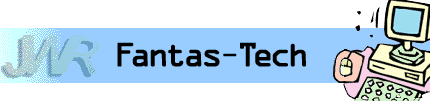
|
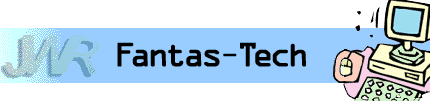
|
Jewish World Review Feb. 18, 2004 / 26 Shevat, 5764
By James Coates
http://www.NewsAndOpinion.com | (KRT)
Q. I'm a faithful reader of your column, trying to stay only a few steps behind my two laptop-powered 14-year-old sons who also act as my in-home IT department, though I fear at times I'm losing the race. Q. This may seem very elementary, but we just received a new PC with Windows XP and set it up in a way we don't like. When it asked for the primary and secondary users while we were setting it up, I put in my husband's name as primary and me as secondary. I did this really not knowing what that meant.
Appreciate this type of reporting? Why not sign-up for the daily JWR update. It's free. Just click here.
James Coates is a columnist for the Chicago Tribune. Let us know what you think of this column by clicking here.
Save passwords from jaws of intrusive Gator; how to stop log-on, log-off-by-account nonsense on Windows XP; blue desktop is now a white vertical stripe
My question relates to Gator, and how this is undesirable software due to the ads it sends your way from the data it stores on your Internet browsing habits. The problem is, I really like its ability to remember (supposedly only on my hard drive) my multiple passwords and personal data that I can, with a flick of a mouse, fill in forms with.
Since I'm not a fast or touch-only typist, this is a really handy capability that I'd like to still have. Is there some other non-intrusive software that will do this instead, even if I have to buy it rather than make a free deal with this ad-supported devil to get?
Christopher Martersteck@yahoo.com
A. I have no evidence whatsoever that the intrusive Gator organization is dishonest, but I do cringe at the idea of trusting one's passwords to a promoter of spyware, pop-ups and other Web wastes, Mr. M.
Call it a matter of principle and point your browser to www.roboform.com for a highly acclaimed password manager and Web form filler-outer that you can try for free for 30 days and buy for $30 if you like it.
The developers of AI RoboForms promise there is no spyware or adware, and my tests backed that up. It includes a feature that lets users import their data from Gator's program and place it under bulletproof 3DES encryption.
The software from Virginia-based Siber Systems works by creating tiny files called pass cards that can be activated when you reach a site to automatically fill out name and password, not to mention filling out forms for credit card numbers, names, addresses, etc. It can create separate identities for you and each of those 14-year-old boys.
I must say, however, that setting up AI RoboForms requires substantial heavy lifting upfront to just input all of the data to be stored, as well as creating new pass cards for each Web venue covered. Also at issue is that the software permits users to print out hard copies of their entire form information database, including all passwords, user names, card numbers and other data. This is absolutely necessary, but it does create a hard copy that is very dangerous to leave lying around your home or office work space.
I proceeded to set up Outlook Express through our Internet service provider while being logged in as myself. I then went into my husband's account, and he did not have the Outlook messages that I had. Can I forward all the e-mail messages to him that I see when I log in and then just delete my account? We don't really want separate accounts; I just thought that was for information only.
Karen Graiber@h.p.net
A. A lot of folks just hate the way setting up Windows XP herds them into creating multiple accounts for household members without explaining that they really don't have to do that. It can become a pain in the modem having to continually encounter a "welcome" screen and type in a password every time somebody else uses the computer.
So your question needs two answers, Ms. G.: How to stop this log-on, log-off-by-account nonsense, and how to move the past e-mail into a single account.
All you need to do to save the e-mail is to open Outlook Express and reduce the size of the window so you can see the desktop behind it. Now click on each item in the mailbox and drag it out to the desktop. Each note will become an icon that looks like an envelope ending in .eml.
Next, click on Start and Control Panel and User Accounts. In the Control Panel pick "Change an Account" and then pick your husband's and order it deleted. You will get an offer to save all of your husband's files in a folder on your own desktop. Select this and all of those e-mails you dragged onto the desktop will be moved onto your desktop in a new folder. You then can open Outlook Express and drag them all into which ever folder you want.
Now, select your own account on the Control Panel, and you will get a choice to remove the password you created at setup. If you are asked to create a new password, just tap the Tab key to jump from the first box to the second box and again to jump to the box for setting up a password hint. With the password left blank, you won't need to type one in any longer.
Finally, click on the Advanced choice in the User Accounts display and remove the check box from the Fast Switch command that creates the need to go back and forth. This will leave you with a single identity that you can share without further adieu.
Let me add that there is a Microsoft-supplied program called TweakUI that adds dozens of options to Windows, including a check box to turn off all the log-on, log-off stuff. Check it out at www.microsoft.com/support and use tweakui as a search term.
Q. My desktop at home had a blue background. Now when I boot up, the blue at the far right of the screen is replaced by a white vertical stripe about an inch-and-a-half wide. I don't know what I did to provoke this or how to get rid of it. Any suggestions?
Chris Street @prudential.com.
A. Let's hope that you aren't describing a mechanical fault with the monitor, and that the only problem is--or are--quirks in Windows, starting with screen resolution.
Many monitors are set to respond to very low screen-resolution settings by reducing the area of the display and placing a border around it. If your monitor isn't precisely calibrated to center the display horizontally, the reduced display might create that white band.
The first fix is to change the resolution to a higher one to see if the problem goes away. This is done by moving the cursor arrow over the desktop and depressing the right mouse button and picking Properties and then opening the Settings tab that appears. At the bottom of the Settings display is a slider arrow that moves to the left to decrease the resolution and to the right to increase it.
I'm betting your setting is less than 1024-by-768 pixels, the one that most monitors use when taken from the box. If it is lower, move it up to 1024, and if it is at 1024 already, move the slider up to the next tick and then pick Apply. That annoying white border should be gone or at least greatly diminished in width.
Now let's turn to setting the monitor itself, so the display is placed in the exact center of the screen. This is done using buttons on the front of most monitors--either openly exposed on the front of the case or tucked behind a small plastic door.
If you have the monitor manual, use it for instructions. If not, experiment by tapping buttons (look for one called menu) to call up various settings.
Look for the icon showing a screen in a box a tad out of center horizontally. As you press other buttons, you will find that this icon can be moved to the left or right. Move it to the right, and your problem should disappear no matter what the resolution. I saved this for last because it's more difficult than just changing the software settings to compensate.
I hate to say that if none of this fixes the problem, you have a broken monitor and probably will want a new one. Happily, it's far more likely that the software is just out of whack.